How the file format of your logo impacts your marketing materials.
MAC is the only format I’ve ever known as a graphic designer. Sure I write copy in Word, but even that is done through the PC partition on my MAC laptop. Yes, hard core Apple user all the way. Yet while MAC is steadily gaining market share, most of the business world is still firmly entrenched in Microsoft. When it comes to developing signage and print materials, MAC- generated images and graphics have needed to bridge over to the PC world and vice versa. Often the exchange is not smooth, which might explain the silence I encounter on the phone when I ask for original vector art work, followed by the question, “Vector what?” Here is some insight for making your next project move more smoothly.
Vector What?
I’m asked this question a lot. Vector art is made up of paths which are defined by points, lines and curves. It’s original art created on the computer so it can be scaled to any size, retaining its sharpness and detail at no loss in quality. Vector art is most commonly done in programs such as Adobe Illustrator, Macromedia Freehand (my favorite!) and CorelDRAW. Vector file extensions are AI, EPS, SVG, DRW. Why is vector so coveted by designers? Because vector formats make extending a brand through marketing materials so much easier. Eliminates the need to recreate artwork or settle for less than ideal reproduction.
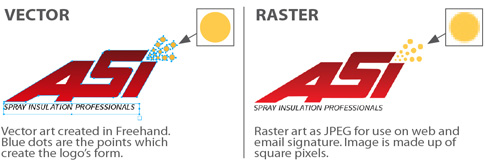
If not vector, then what?
There are times when vector is simply not available. This situation occurs frequently at large corporations where 99% of their employees only use logos or graphics for internal Microsoft-based documents. There is no need to readily share vector file formats. The majority of PC users can’t even open a vector file, unless they are running the PC version of Illustrator or Photoshop. But when engaged to creating impactful, large scale materials for a program launch, I’m now in that 1% that needs vector or the best thing – a rasterized image.
Raster art is a collection of pixels or dots arranged in a rectangular grid known as a bitmap. Scanned images, images imported from a digital camera and images found on the Web are raster graphics. Raster/bitmap art is frequently done in programs such as Adobe Photoshop, Corel Photo-paint, Microsoft Paint. Common file extensions are JPG, JPEG, TIFF, PSD, GIF, BMP.
My raster file of choice is a PSD or what the design world calls a “layered” file. Layered Photoshop files are time and budget savers. Built the right way, this file allows for efficient updates of its components. Due to the layers and high resolution, PSD files can be 10s or even 100s of megabytes in size. But once flattened, this file format loses its editability.
Raster image quality is dependent on the resolution. Web uses 72 ppi while high quality print is 300 ppi. You can down size a 300 res image for web, but you can not improve a 72 res image for print. Scaling a low resolution raster image to a larger size results in a loss of quality as the pixel squares get bigger and create jagged edges on the image. And it’s not just the resolution, but also the overall page dimension of the file that impacts quality. For instance, a 300 res file that is 1” x 1” is not on par with a 300 res image at 6” x 6”. You can’t add quality back into a raster image after the fact. It must be there from the beginning.
Here are two of the formats I receive most often
that just won’t hold up to print for large format production:
GIFs – grabbing a logo or image off the internet might fill an immediate need in a PowerPoint presentation, but it is in no way a viable option for print production. And while 8-bit GIFs are actually highly compressed files designed for the web they tend to be very small and are limited to a palette of 256 colors. When enlarged, these files become pixilated blobs of colored squares.
JPEGs – A JPEG can work providing it is a large size at a high resolution. Digital photos are typically in this format because JPEGs can display more than 256 colors and their size is not as bloated as say a TIFF image. Logos are saved as JPEGs for ease of placement in Word or PowerPoint.
Which brings me to my next topic…
Freestanding vs Embedded
I gently rub my temples when I receive a logo or photograph embedded in a Microsoft program like Word or PowerPoint. Embedded refers to an image that is stored within a page rather than being linked in as a source file from outside the document. Bad things happen to good images when placed into these programs. The Microsoft platform automatically compresses the files to make them efficient for internal printing. When an image is copied out of Word and place it into InDesign (the leading layout design program today), it’s only a 72 res image, even if the original image placed in Word was at 300 res. Really – I’ve tested it.
When supplying a design firm with files, resist placing logos and photographs into another application. Simply send the JPEG, TIFF, BMP, EPS…etc as a “freestanding” file. Just attach it to an email as is or zip multiple files to prevent email corruption and condense the size.
Unlocking Images from Word
We also realize that there are times when these Word and PPT files are the only source our clients have at their disposal. Before we call the client with news that the supplied logo isn’t viable, we employ one last trick to release the images placed in Word and evaluate their quality. Here’s how it works:
Microsoft Word on MAC:
– Open the Word doc
– Go to top menu bar and select File > Save as Web page
– Select the destination for the folder, hit Save
Microsoft Word (2007) on PC:
– Open the Word doc
– Go to the Office Button in the upper left and view the menu
– Select Save As > OpenDocument Text
– The next window will give you a dialog box with a menu tab at the bottom
– View the options under Save as type > Web Page Filtered (.htm, .html)
– Select the destination for the folder, hit Save
In either case, the folder created will contain image files. Check out the JPEGs – in Photoshop if you have it. If not, then look at the file size. If the JPEG is 100KB or more you may have just found a suitable logo. However, if the files size is under 100KB, it’s time to make some phone calls in search of vector.
Request Vector Art
Your branding was created as vector or quality raster art by someone – either internally or externally. Request these files from the designer to have on hand in the future. When BlattCom develops branding for clients, we always provide them with a final logo folder that contains 2 sub folders:
PC Logos: Large and small JPEG formats, color and B&W versions, saved in RGB
Print Logos: Large and small CMYK formats of one or more of the following, depending on the native design program: Illustrator .ai, Illustrator .eps, Photoshop .eps, Photoshop tiff. These logos should be used to produce printed marketing materials, signage, tradeshow graphics, shirts or other promotional materials. Remember you won’t be able to view these formats, but you don’t need to – all you need to do is forward the file.
So the takeaways from this Full Moon are…Vector art is king…High resolution raster art is a close second…and logos and photos should be sent as freestanding files. You will bring a smile to a designer’s face (and it just might be mine).
The next release of Thoughts on a Full Moon will be in January 2011 and feature all the details, costs and results of the BlattCom promo campaign we ran in 2010. With 2011 only 5 weeks away, it’s not too early to wish you a happy and prosperous New Year and remember… your image is a valuable asset. Build it well.

Lori Blatt
Owner, Blatt Communications
610.987.9202
lori@blattcom.net